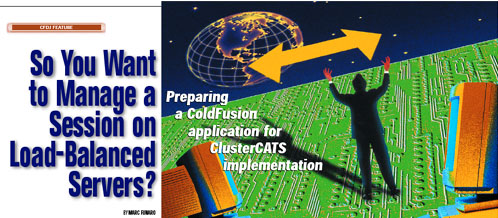|
e. (This is a very important step.) If this is the
first server you are configuring, you need to leave the checkmark
next to Create Client Database Tables. This will create the
necessary objects in the empty database you created in Step 1.
However, if this is not the first server, you must remove the
checkmark and turn this feature off; otherwise you will receive an
SQL error indicating that the tables already exist and therefore
could not be created. If you receive this error, your configuration
will fail.
This is not by any means an in-depth discussion on the setup and configuration of ClusterCATS; it's only a specific set of steps to accomplish the goal of enabling true load balancing within the cluster. If you're using a different clustering solution, contact your vendor or system administrator for help in finding a similar setting. The detailed steps are as follows: a. Open the ClusterCATS explorer (usually found by
clicking Start | Programs | BrightTiger | ClusterCATS Explorer).
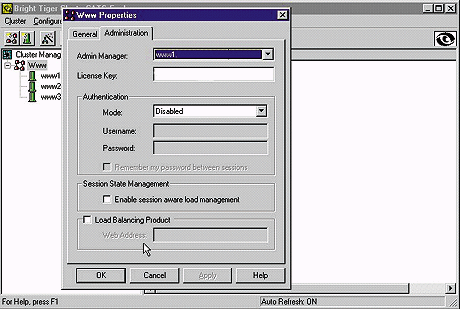
Figure: 3 Disabling session-aware load management in ClusterCATS Your cluster will now serve pages from any server at any time, rather than "parking" users on a particular server for their entire session. The list below references other server settings that you may wish to adjust, depending upon your situation: 1. Default Client Variable Storage (Server category, Variables page): The default is Registry. If you want all the Client variables for all applications to use the same central database, change this from Registry to the data source you created (CVR). If you choose to leave this as Registry, you must make sure all of your CFAPPLICATION tags specify the CLIENTSTORAGE attribute (see next section). The registry, just like server RAM, is specific to each server, making it inappropriate for storing client variables in a cluster. |